Project JASPER: Marking benches
Part 6: The finish line

At this point in the process of building a console-comparable PC, I’ve got it put together, and I can play games on it!
But now we come to the real question: Does it actually perform as well as a console?
I don’t actually know what 4K means
When it comes to talking about graphics, a lot of numbers and letters get thrown around. I know, for example, that 4K is better than 1080p and that it’s also better than HD, but I don’t really understand what they mean.
So let’s break it down. Everything we’re talking about refers to the resolution — the grid of pixels that the device can display. The number part of a resolution refers to the number of pixels in either the vertical or horizontal direction depending on what sounds better for the marketing. The letter after — either i or p — refers to how the lines of pixels are rendered. An i means interlaced (odd rows are rendered first, followed by even rows) and p means progressive (each row gets rendered in order).
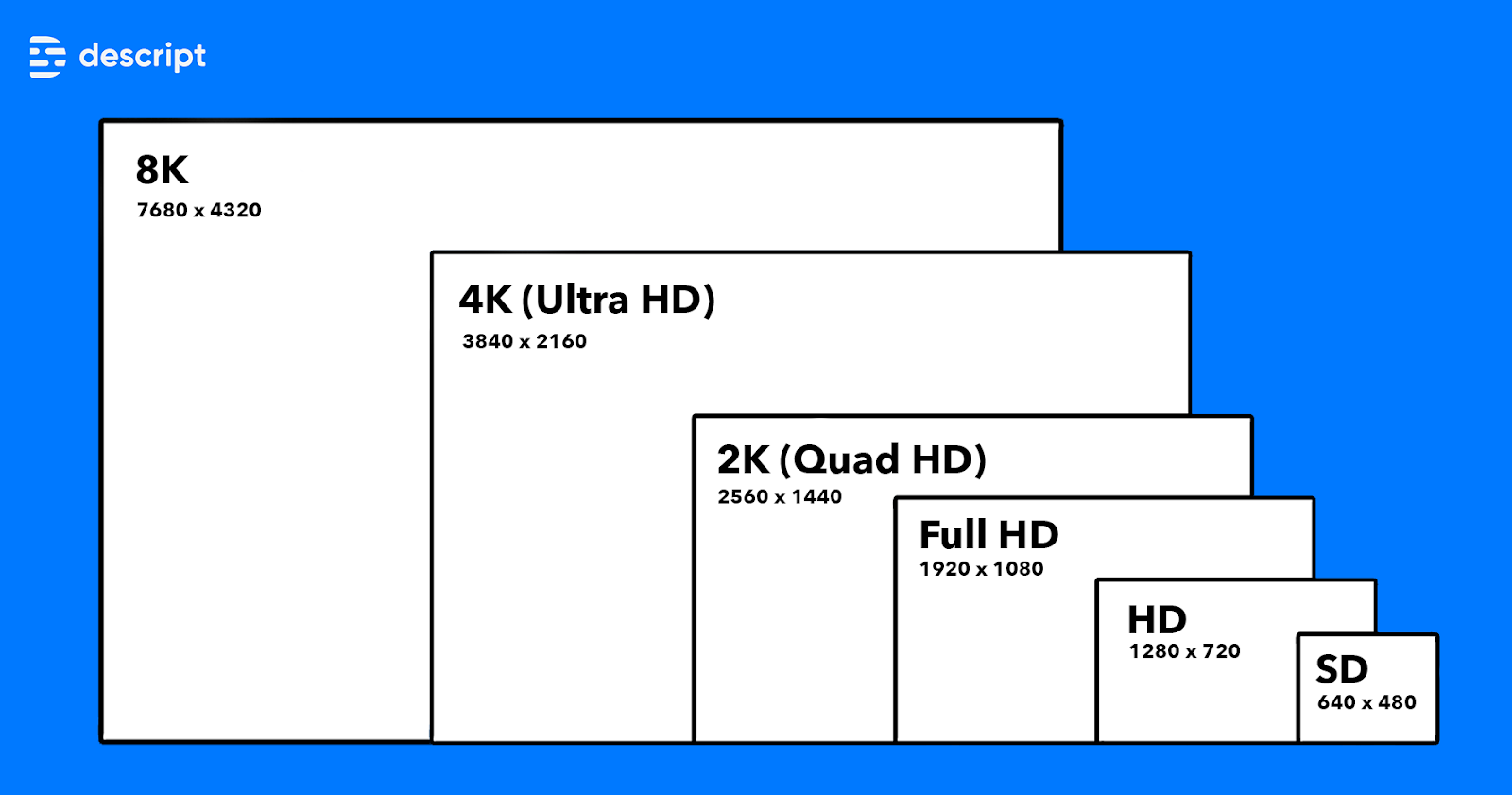
Here are some common resolutions:
- HD or 720p — 1280x720 pixels
- Full HD or 1080i/p — 1440x1080 pixels
- Quad HD or 1440p — 2560x1440 pixels
- 4K or Ultra HD — 3840x2160 pixels (the 4K refers to the number of pixels wide … rounded up)
Graphics cards are starting to push past here into 5K (5120x2880) and 8K (7680x4320), but that’s beyond what we’re going to look at, beyond what a console is capable of, beyond what my TV can display, and beyond what my graphics card can support.
The biggest takeaway for me here is that the various HD descriptors like UHD and 4K are just made-up buzzwords that mean "bigger number."
What’s our target?
The PS5 Pro is capable of 4K resolution displaying 120 frames per second. This is only for games specifically optimized for the Pro, though, and based on some quick Googling, doesn’t seem to happen in that many games. In reality, there’s a lot of tradeoffs happening between frame rate and graphical complexity (that I don’t really understand the specifics of). A more reasonable guess is that a PS5 is running closer to 1080p or 1440p at 60fps (and then maybe upscaling it a bit).
An Xbox Series X has similar marketing and similar real-world caveats. It’s capable of doing 4K and 120fps, it just can’t do 4K while running at 120fps. More realistically, it’s in the same 1080p to 1440p and 60fps ballpark.
Importantly, the monitor (or TV) actually bottlenecks a console as well — you need a TV that’s even capable of 120fps (Hz) and an HDMI 2.1 cable before it can happen. My several-years-old TV is not capable of 120fps. (And, to be clear, that’s fine with me.)
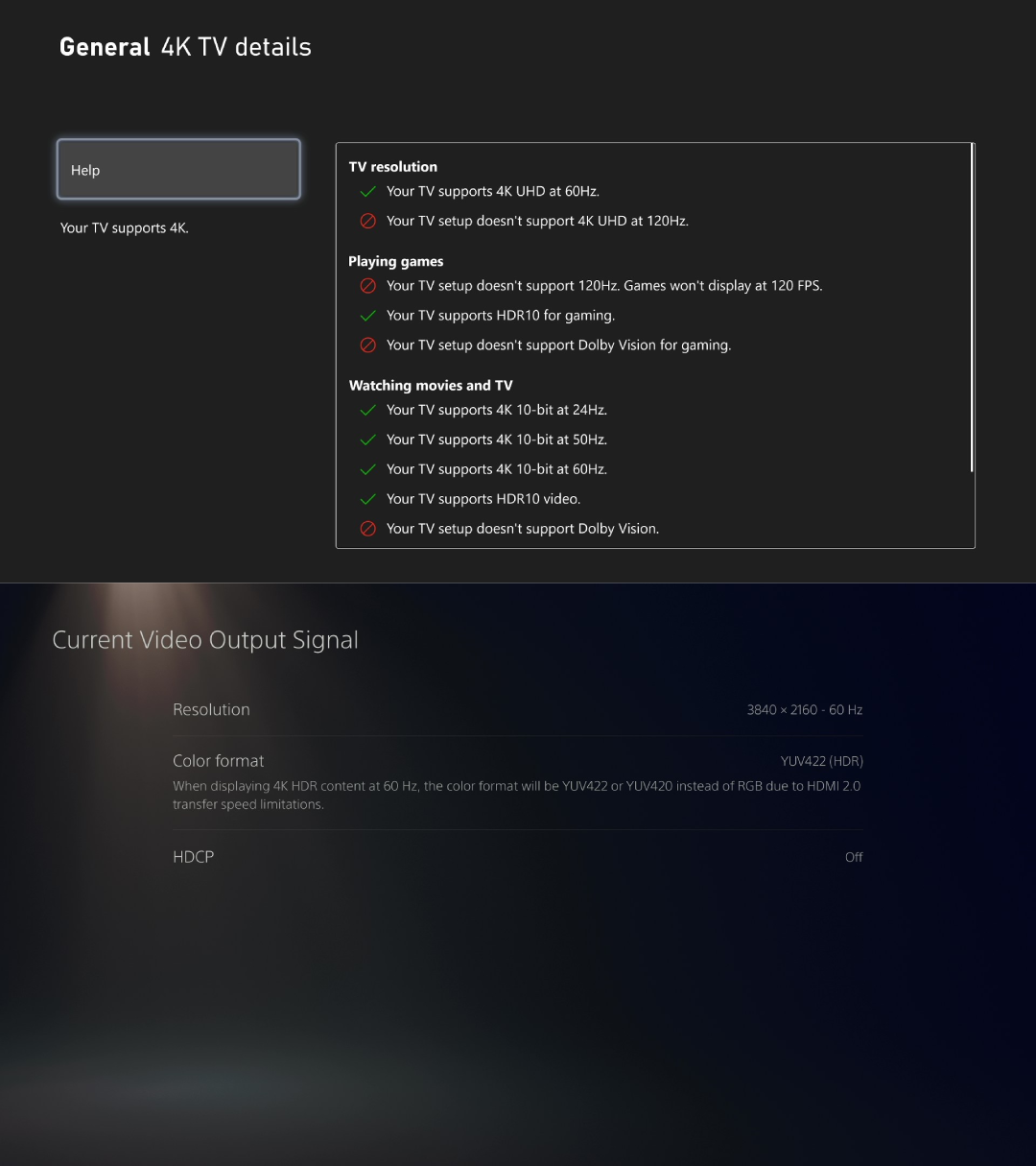
Another problem here is that it’s really difficult to get actual resolution and framerate information from the consoles. There aren’t any overlays or stats that it’ll just show you. For both consoles, they’re set to (a max of) 4K (3840x2160) and 60fps.
Yes, some games run better than others and some games have better performance. JASPER running at 4K and 60fps is ideal, but for our purposes, I’m going to say that anything in the 1440p and 60fps or better range means I’ve hit my target.
A frustrating hiccup
Before I get into the actual performance, I need to talk about a weird and frustrating hiccup I’ve run into. This has nothing to do with the actual performance of JASPER, I just need to vent.
In the Steam Big Picture-like, default environment of SteamOS, I can easily change resolutions up to 4K on most games.
Also, Steam has a built-in performance monitor that will throw a bunch of information up on the screen as an overlay — things like CPU usage and fps — and I need this because it’s the whole point of this article. This, however, is only available in desktop mode — meaning I have to switch JASPER from the Steam Deck-like environment to the Linux one.
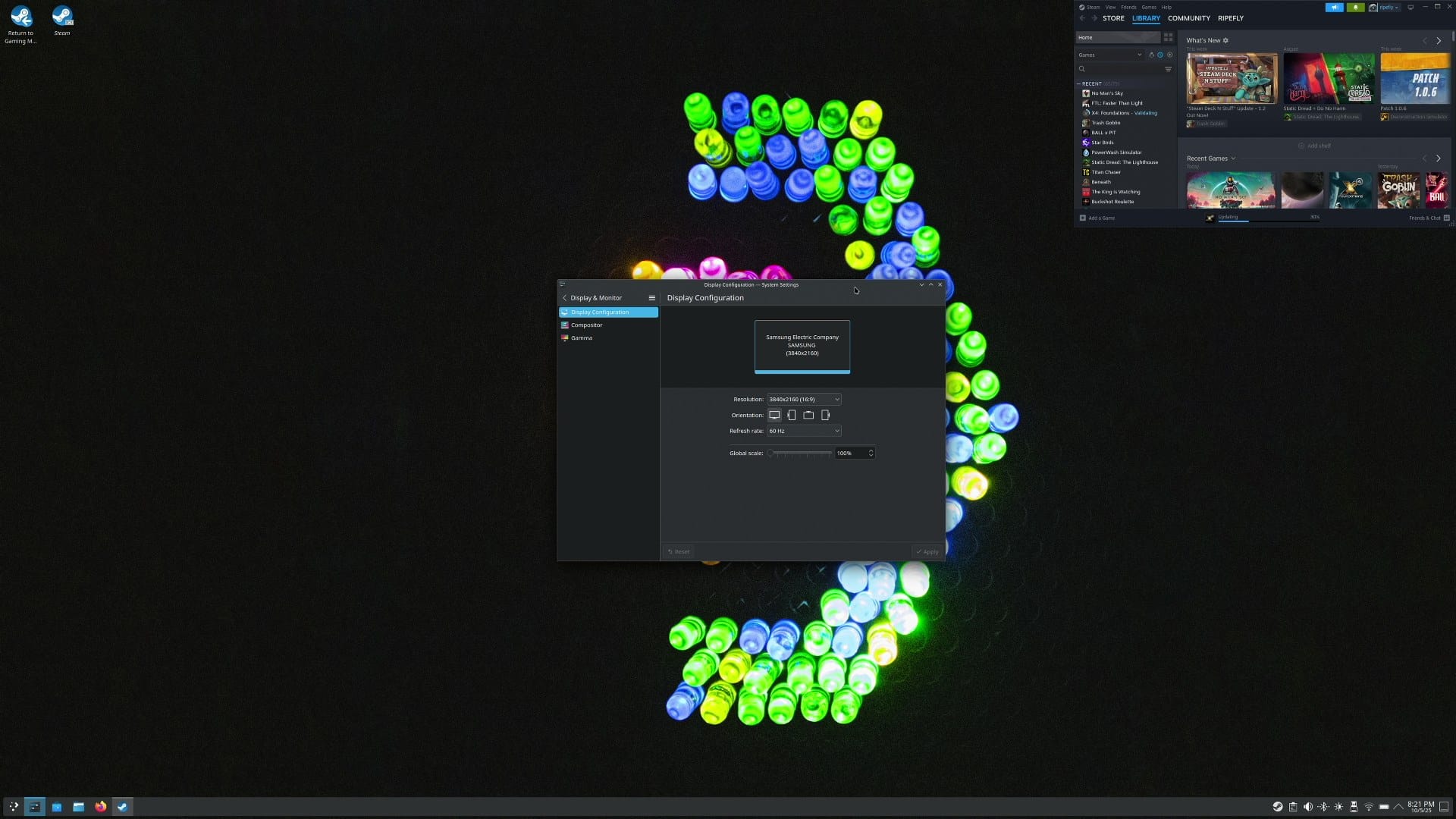
In desktop mode, Steam limits itself to whatever resolution the desktop is set to and won’t go any higher (lower is fine). I genuinely don’t understand this and I cannot figure out how to make it stop.
This means I have to make the desktop resolution huge in order to run games up to 4K. Ultimately, this isn’t a problem, it just makes the desktop hard to read and I wanted to complain.
Overclocking
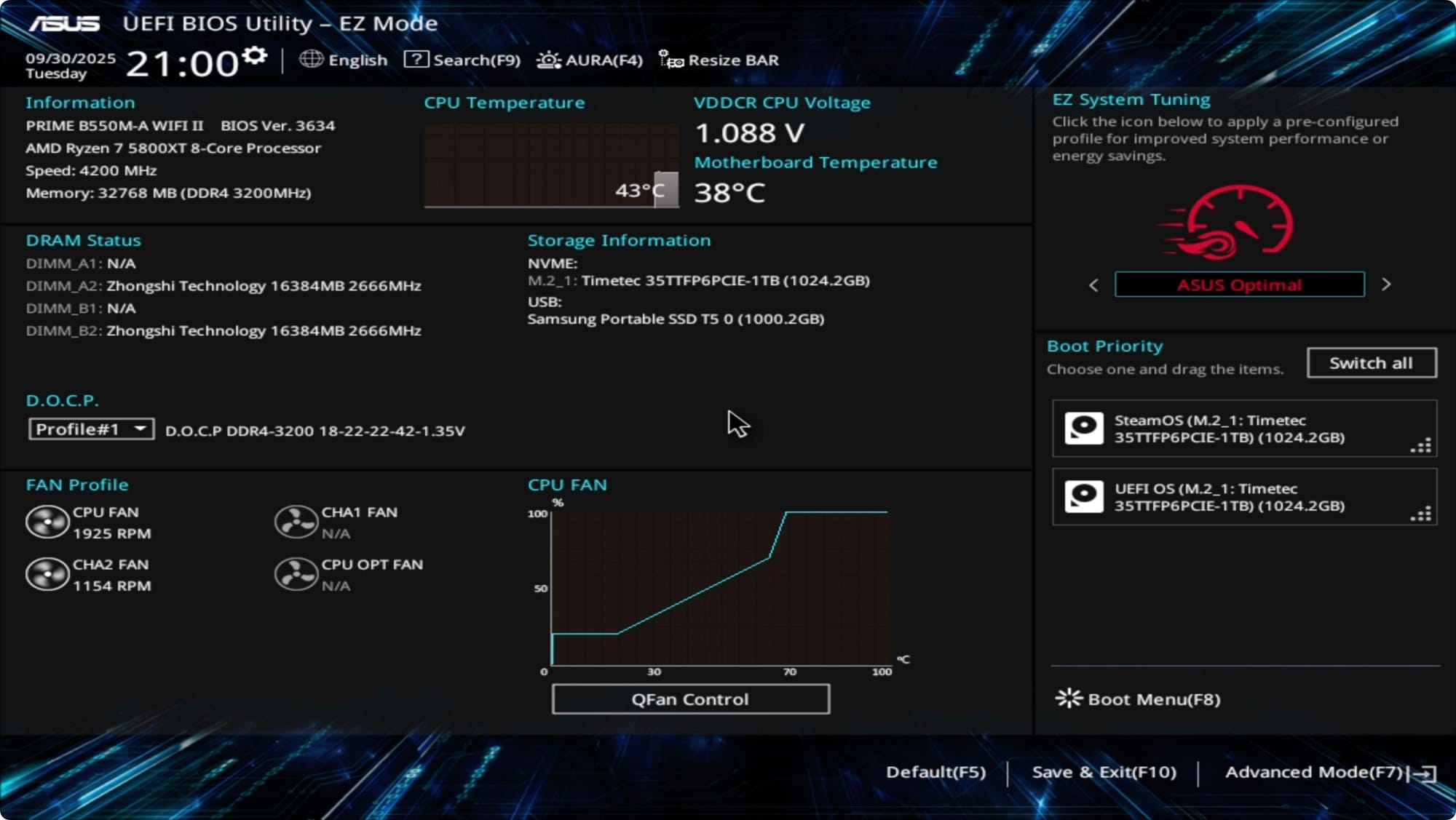
If we stick to my running analogy, the clock speed of a processor is how fast it can think, and overclocking is like hitting it with a dose of caffeine. I haven’t looked into overclocking JASPER yet and haven’t tweaked anything other than turning on an ill-defined performance mode — "ASUS Optimal" — in the motherboard’s BIOS.
Overclocking introduces two new problems — extra heat and extra power requirements. On a Windows machine, there are apps that can control this for you. In our SteamOS machine, it takes a bit more work and I’m just not ready for that yet.
I think ASUS Optimal is technically overclocking. Maybe?
I know it’s also possible to overclock a graphics card with a bit more fidgeting, but I’m not there yet either.
So, how’d I do?
Before we start, a quick note that I really should’ve looked up before starting this whole process: The graphics card I ended up with — an XFX Speedster SWFT210 Radeon RX 7700XT — maxes out at a 4K resolution, so we were never going to do any better than that.
Did I hit my target of having JASPER perform as well as a console? Well, yes and no.



