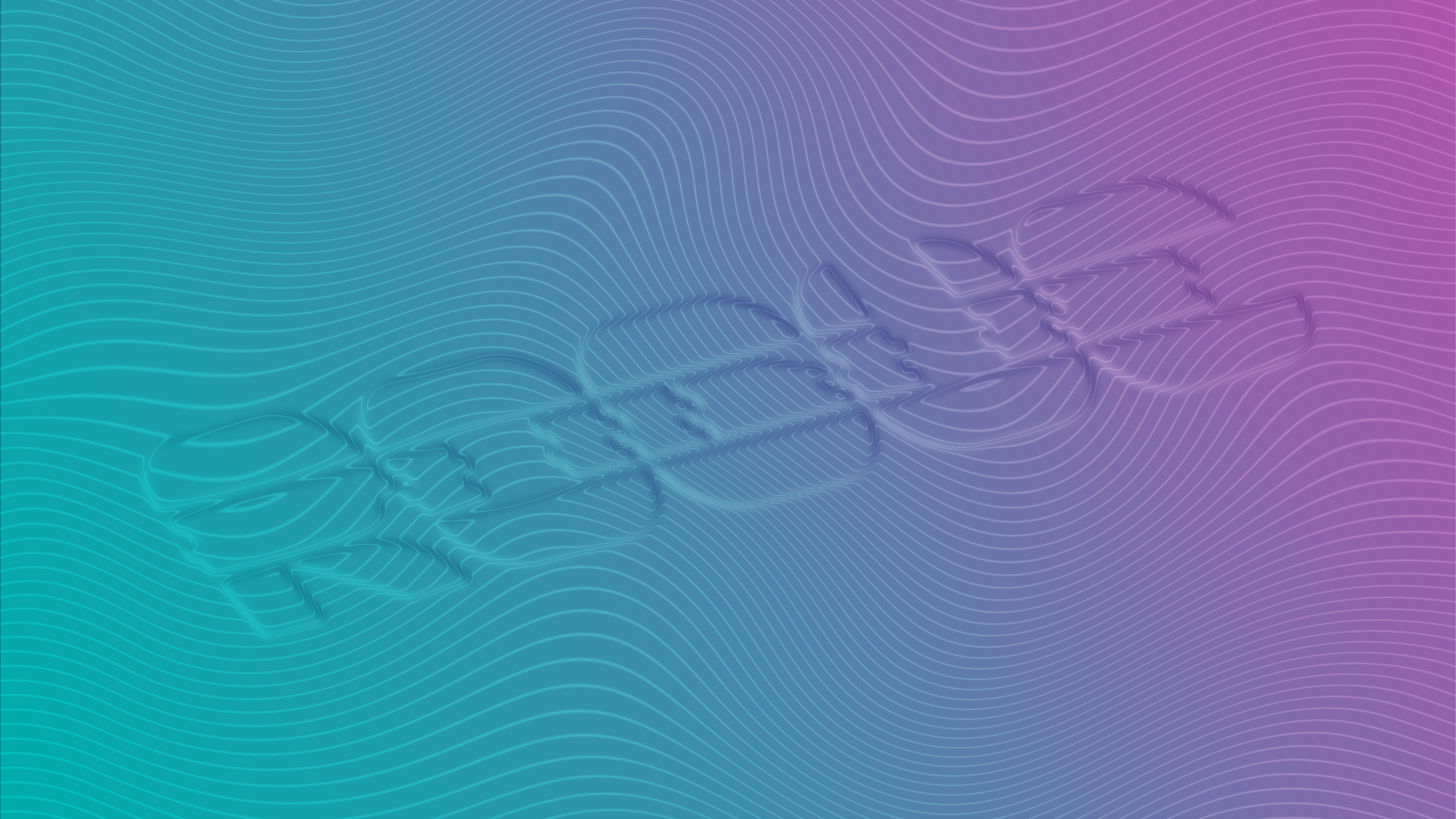How to play Destiny Rising on PC
Here's the best emulator you can use to play MuMuPlayer on your big monitor using a controller or M&K

Destiny Rising is the new Destiny mobile game from NetEase. And while you should go in knowing that it's a gotcha game (like Genshin Impact) designed to make you spend a bunch of money to keep up with your peers ... it's pretty damn fun and refreshing. But it is still a mobile game that rewards precise aiming, and that's not really something I or many other Destiny players want to engage with for 10s or even 100s of hours. Luckily, this is an easily solvable with a powerful – and NetEase sanctioned! – PC Android Emulator.
How to download the MuMuPlayer emulator for PC
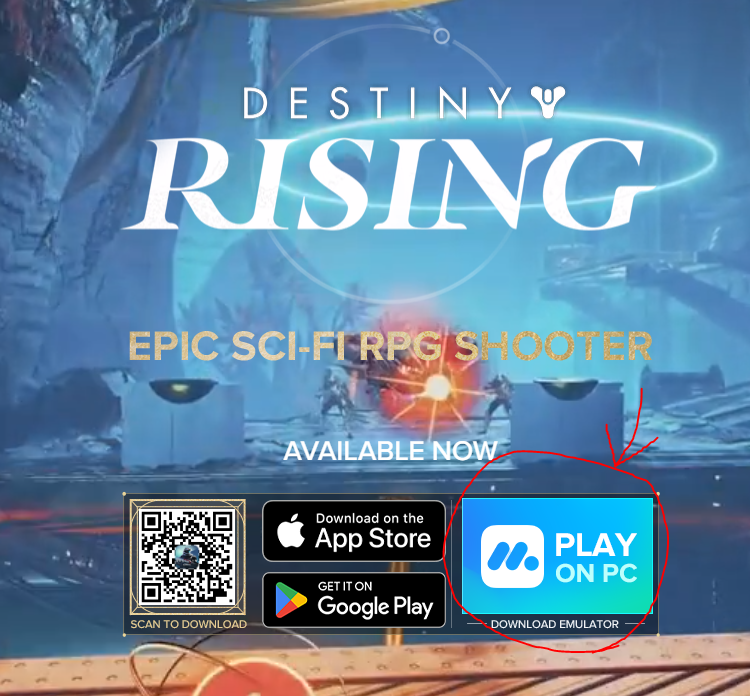
There are a few different emulators you can download to play Destiny Rising on your computer. In fact, any Android emulator should do the trick. However, the general consensus is that the MuMuPlayer is the best one for this game. Part of that might be because it's developed by the same company that makes the game, NetEase.
Because it's officially sanctioned, the best place to get the MuMuEmulator is ... on Destiny Rising's official website. If you follow that link, you'll see a big button on the front page that says "play on PC" next to a button that has the MuMu logo on it. If you click it, it'll automatically download and install the emulator for you.
You can also just go to the MuMuPlayer website, but be warned that some players ran into some strange issues when not using the link from the official Destiny Rising website. (Going to the player website has worked out totally fine for me, but better safe than sorry).
What settings should you change in your MuMuPlayer?
There are a lot of different settings you'll want to try and change based on your rig. And you can do a lot of customization around the "phone's" specs. The thing to remember here is that you are essentially tricking the game into thinking you're using a very powerful phone. If you're on any kind of decent PC hardware that plays modern games, you should try and kick up the settings and see how it look. The game is a real looker – for a mobile game, that is – so it's worth seeing what you can get out of your PC.
If you want a tour of the settings menu, I recommend my buddy (and Destiny YouTuber) Skarrow9's video above. But, whether you take his advice or not, I absolutely must recommend one major setting change.
Inside the device settings while running the emulator – which is different than the device settings in the MuMuPlayer – go to the "shortcut" section and open "window management." Set your full screen button to whatever you want, but untick the box that says "allow [Esc] to exit full screen or maximize mode." This will stop you from reducing your screen size every time you try to exit a menu. You're welcome.
As for setting up your PC controls, the game automatically maps to your controller or mouse and keyboard when you boot it up. You will likely need to mess with the sensitivity settings to make it a bit more palatable, but it works pretty seamlessly.