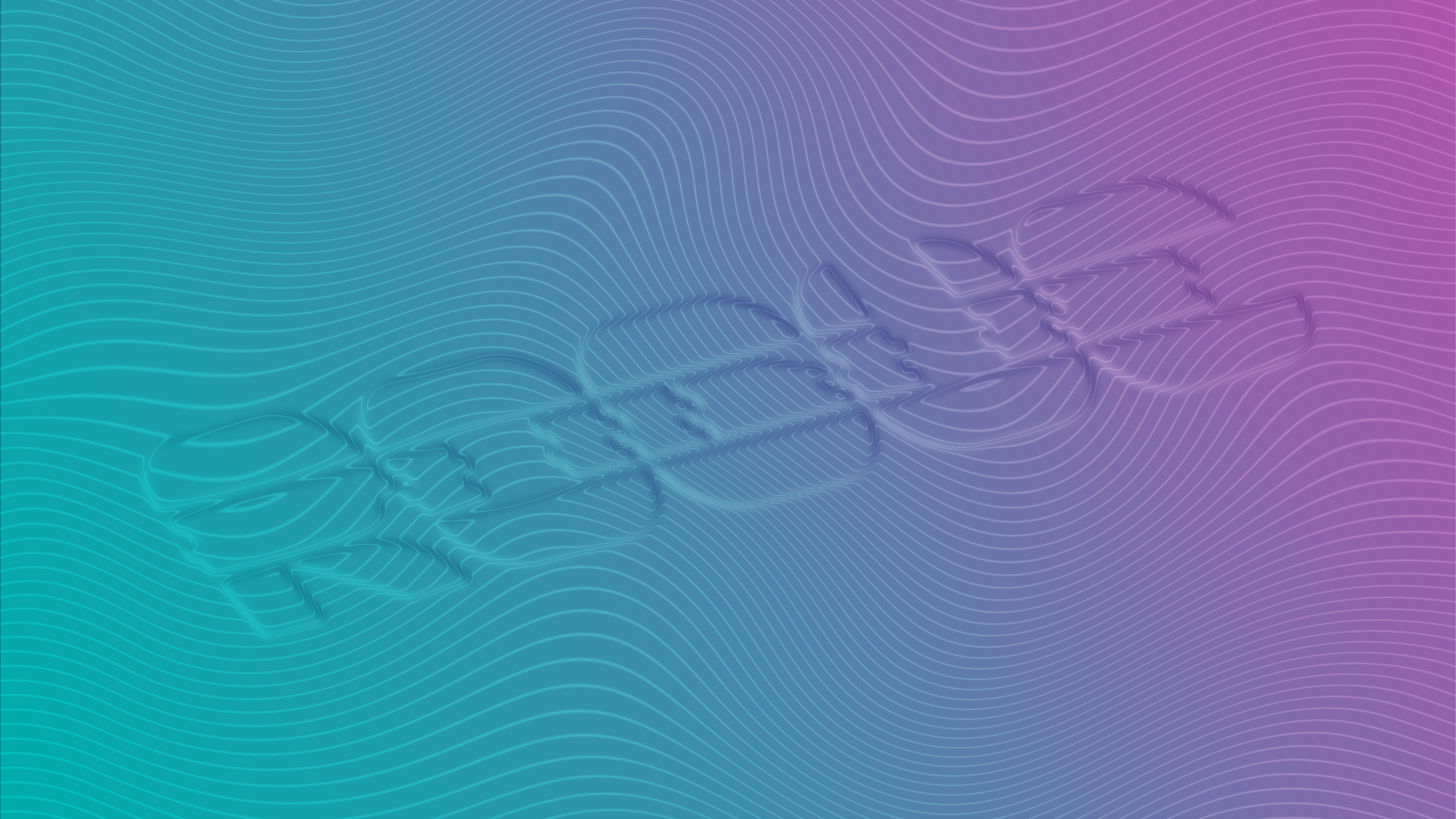How to transfer your Switch Data to a Switch 2
In this BigFriendly.Guide, we’ll tell you how to transfer your Switch data to your new machine, and, just as importantly, what happens to your Switch 1 after you complete the transfer.

If you bought a Nintendo Switch 2 to replace your original Switch, you'll probably want to transfer over all of your settings, games, and profiles. Transferring your data from your Nintendo Switch to your Nintendo Switch 2 is a surprisingly seamless process. But, in true Nintendo fashion, there are some miscommunications that make it sound more confusing than it actually is.
In this BigFriendly.Guide, we’ll tell you how to transfer your Switch data to your new machine, and, just as importantly, what happens to your Switch 1 after you complete the transfer.
How to transfer your data to your Switch 2

When you boot up your Switch 2 for the first time, the system will automatically prompt you to “start a system transfer.” If you don’t want to transfer your data, you can hit “don’t transfer.” But of course you want to transfer your data. How the hell did you find this guide if you didn’t?
Once you select that you’re ready for a transfer, you can put in your microSD Express memory card, if you have one, to transfer data from there to your Switch 2. If you don’t have a microSD Express, just hit skip.

Sign into your Nintendo Switch account on your Switch 2, then grab your Switch 1. Plug both Switches in so they’re both charging — the transfer won’t be able to start if you don’t. Once they’re plugged in, go to the Switch 1. Hit System Settings on the main menu, then go to System and select System Transfer to Nintendo Switch 2.
Follow the on-screen instructions and get your Switch ready to transfer. The Switch 1 will notify you of any accounts it won’t be able to successfully transfer and delete, as well as any save data it won’t be able to transfer over. (I’m not sure exactly why it isn’t able to transfer some data here, but it’s pretty minimal in my experience.) Any accounts not connected to a Nintendo Account — like my daughter’s account, in my case — will be transferred to Switch 2 and removed from the Switch 1.
Once you begin the transfer process, you’ll just need to sit back and wait for it to complete.
After your transfer is complete, your Switch 2 will open up and begin to download any and all digital games you had on your Switch 1. You’ll also be able to pull up and load (most) save data from your original Switch. Meaning if you want to finish off those last Moons in Super Mario Odyssey, you can do that on your Switch 2 without needing to hunt down that save file yourself — it should all be included in the transfer process.
What happens to your Switch 1 after the transfer
A “transfer” makes it sound like you’re taking data from one machine and moving it to the other. That suggests — to me, at least — that your original Switch would be empty after the transfer. If you also made that assumption, you would be incorrect!
Aside from any data the Switch warns you that it will delete in the process of the transfer (if you even get that notification — I didn’t but another transfer I watched did), everything will be like you left it on your Switch 1. As far as I can tell, the transfer actually copies your Switch 1 to your Switch 2 — aside from the local accounts it moves over and removes from the original location.
Here’s an example of how this has worked for me:
My toddler and I have been “playing” Kirby and the Forgotten Lands recently on the Switch 1 using my account. (She loves it.) After the transfer, I opened up the game on my Switch 2 and it automatically took me to the same place where we left off on the Switch 1.
After I confirmed our save moved over successfully, I closed the game on my Switch 2 and opened it up on my Switch 1. Hitting continue took me to the exact same spot on the Switch 1 that it just had on the Switch 2, despite having already transferred my data. The only difference is that her account is no longer on the Switch 1.

This post originally appeared on BigFriendly.Guide
Please pardon any formatting weirdness